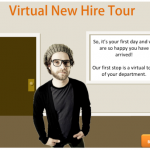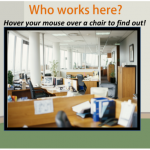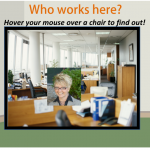One of my favorite tricks that can apply to a lot of different circumstances is creating flash popups over a picture. While at first glance it might seem difficult, if you have SnagIt (or another photo editing tool that creates hotspots and converts to .swf files) and Articulate installed , it isn’t difficult at all!
Below is an example of what the end result looks like (click a picture to get a larger view):
Step One: Open a picture in Snagit Editor.
Step Two: Click the Hotspots tab.
Step Three: Draw a box around the hover area.
Step Four: If applicable, enter a link to web address in the Link to field.
Click Flash Popup and then Text Popup or Graphic Popup. Enter text or select a graphic.
Step Five: Click Save As – Adobe SWF.
Step Six: To insert the flash file into PowerPoint, open the PowerPoint and go to the Articulate tab. Click Flash Movie. Select the flash movie. Click Open. Choose the following options: 1) Display in slide 2) When user clicks next 3) Movie plays independently of slide
Need to see this in action? Watch the SCREENR below.
This will allow learners to view more information about items in a picture and also use hyperlinked areas that can point learners to any URL to provide even more information!
In my example above, they learn who works in their area and can click on a person to learn more about them. Another example: “What is wrong in this picture?” and allowing learners to discover information. With an imagination, the possibilities are endless!