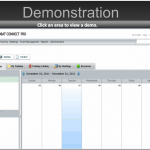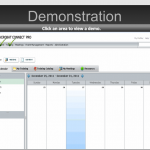Looking for a way to showcase a software simulation and/or check off areas as learners view them? Oh, you are?! Ok, read on…
Ok, read on…
The idea:
- Insert a software screenshot
- Create hyperlinked areas on the screenshot that jump to the respective slides
- Image (such as a checkmark) appears over viewed sections
This was created in Captivate, but even if you use another product (like my FAVE – Articulate), keep reading because this little nugget is a good thought about how to showcase software simulations using screenshots and hyperlinking to other slides.
An example is below (after areas have been viewed, a green checkmark appears):
I’ve provided steps, but it’s easier to just watch the SCREENR.
Step One: In a Captivate slide, paste a screenshot of the software.
Step Two: Insert a click box and adjust it over the “clickable” area. [Click Insert – Standard Objects – Clickbox]
Step Three: Insert an image such as a checkmark (to indicate the area has been viewed) and adjust it over the “clickable” area.
Step Four: Rename the image on the properties (Item Name) tab.
Step Five: Add the Advanced Action. This advanced action will jump learners to the slide you select and display the image you want. [Select the click box. On the properties tab, under action, select “Execute Advanced Actions” for the On Success field. Click the folder to open the Advanced Actions dialog box. Click the plus sign in the upper right to add a new advanced action. Enter an action name. Add 2 actions: 1) Select Jump to Slide and then the appropriate slide. 2) Select show and the image name. Click save.]
Step Six: On the Properties tab, in the script field, select the script that was just created.
DONE!
Oh wait…you need to actually SEE this because the instructions look complicated even though it really isn’t? Well, I’ve thought of everything and thus a SCREENR is below (click here if the SCREENR isn’t displayed below).
Anyone interested in either of the following?
- Captivate: How I got the recorded slides resized into a template in Captivate?
- PowerPoint/Articulate: How the screenshot and hyperlinking might look in PowerPoint or Articulate?
If so, post a comment (click the caption bubble in the upper right) and I’ll create a blog post…